iPad Set Up for Use With FactoryWiz
How to set up a new iPad

If using a new iPad, this guide starts after the initial setup. Please ensure the iPad is connected to the correct network and has the latest iOS installed.
We combine standard iOS features Restricted Access and Guided Access to lock users to the FactoryWiz UI.
Restrict Access of the iPad
In iOS 12, restricting access to any content falls under the Screen Time feature.

- Launch Settings from your Home screen.
- Tap Screen Time.
- Tap Turn On Screen Time.
- Tap Content & Privacy Restrictions.
- Enter a four-digit passcode (we recommend using the 4 digits in the FW admin password).
- Re-enter the four-digit passcode.
- Disable iTunes and Apps store purchases
- Disable all app except Safari
- In Content Restrictions > Web Content, only allow access to the IP address of the server, example: http://192.168.1.100/tablet
- Under allow changes, disable all options with the exception on BACKGROUND ACTIVITY
Enable on Guided Access
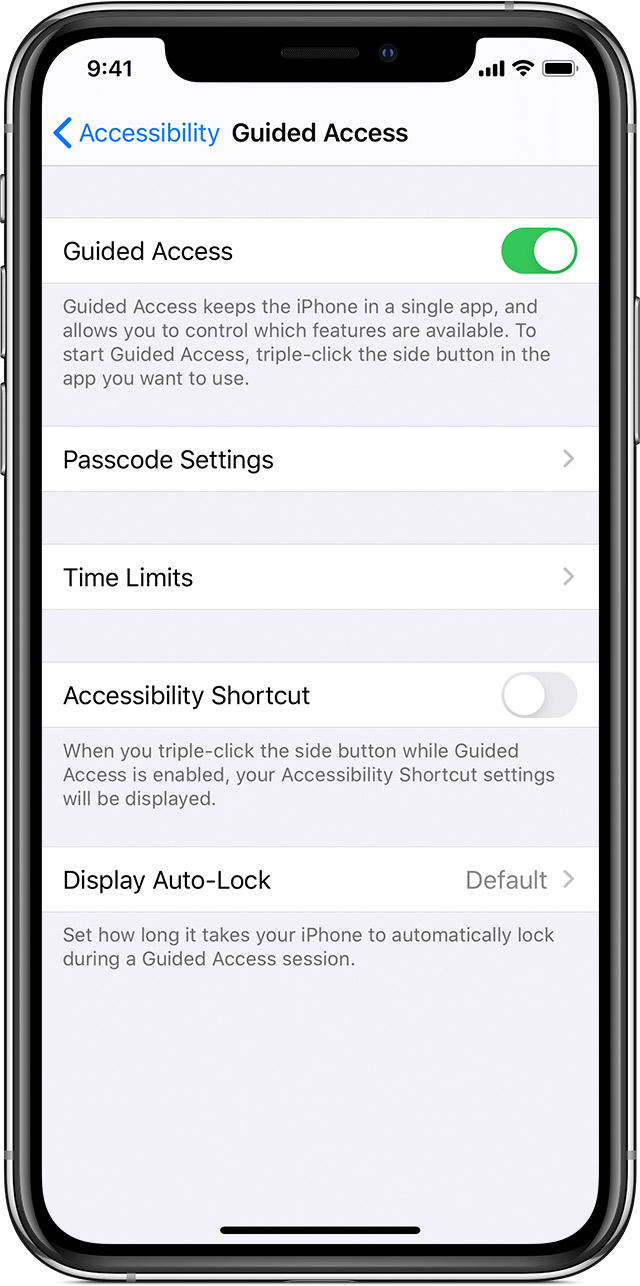

Guided access allows you to disable the home button. To exit the screen when guided access is enabled you will need to triple click the home button and enter a pin code.
Go to Settings > Accessibility, then turn on Guided Access.
- Tap Passcode Settings, then tap Set Guided Access Passcode.
- Enter a passcode, then re-enter it.
Start Guided Access and use the FactoryWiz UI
- Open Safari
- Go to the tablet machine selection page, select the machine this iPad is destined for.
- Triple click the home button to start.
Related Articles
Preparing for FactoryWiz Monitoring
Preparing for FactoryWiz Monitoring FactoryWiz Installation This document is to help you understand the preparation which is required to ensure that your system deployment goes as smoothly as possible. We want to make sure that you have a good ...Add Machine - Haas NGC Configuration for FactoryWiz
Haas NGC Configuration for FactoryWiz On the Haas CNC 1. Press Setting and move the tab to wired connection. Here you must set the machine IP and Subnet 2. Next go to SETTINGS tab and search for setting 143. Set 8000 to use TCP port 8000 for ...Hurco DPRNT Set Up
How to set up Hurco DPRNT 1. From menu button on left select "run program" 2. Will be prompted for a password. Try these: a. 46268 b. 86264 c. 8626486264 3. Run command prompt 4. Create C:\RYM folder 5. Copy net dprnt files to C:\RYM folder 6. Open ...Power BI example with FactoryWiz data
Create a MySQL database user for by following these instructions https://kb.factorywiz.com/portal/en/kb/articles/create-readonly-user-for-large-screens Then create a System DNS on your computer by following these instructions ...9.3 How to Use the Tablet Widgets
Idle Reasons When the machine enters an idle status, the operator should input an idle reason. See System Settings to force an operator to input a reason on status change. See Idle Reason Configuration to add Idle Reasons. Current Idle Reason Click ...