12.1.5 Changing a Scene's Configuration
Changing a Scene's Configuration

You must unlock the screen before you can edit it.
After unlocking the screen each Scene will have a cog wheel button for configuration like the image below.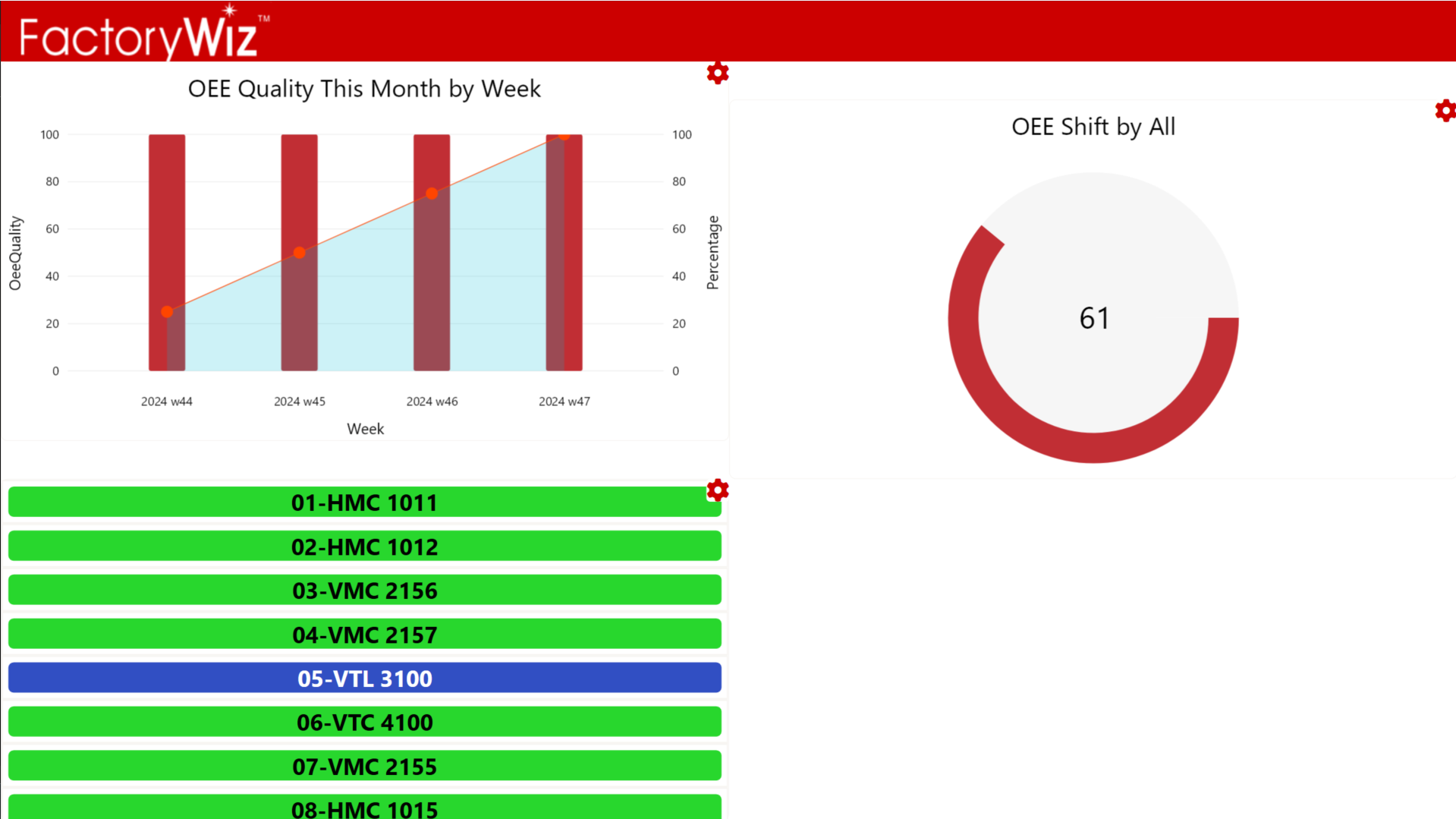
Click the cog wheel button for the Scene you wish to remove. The following dialog option will appear.Click the "Edit Settings" Button and you will be brought to the Scene's configuration page.
Related Articles
12.2.9 Mini List View Scene
Overview The Mini List View scene displays the name, status, and mode for each machine. Configuration Mini List View can be configured to only show a specific Site, Department, or Group.Configuration
Configuration is done via Tablet.xml, which should be in the same file as the executable. The tablet is supposed to be hosted on a network shared folder, so configuration is done by PC station according to its hostname. Api The <Api> section is for ...8.2 Configuration - Cycle Times
You can upload cycle time and other information into FactoryWiz through the Configuration > Cycle Times option. When a machine registers a new part name (or job / op number, depending on how you have configured the machine), FactoryWiz will look in ...12.1.3 Adding Scenes
Adding a Scene You must unlock the screen before you can edit it. If you haven't already you must unlock the screen. To add a scene move the mouse to the top of the screen to display the options bar. Click the add widget button. You will be navigated ...Tooling Module Configuration
You can turn the Tooling Module on and off per machine. When you enable the Tooling Module here in Monitoring Configuration, then if you have added the Tooling Module widget to the OperatorConnect Tablet interface, then the Tooling widget will ...