10.3.3 Sample Excel Workbook using FactoryWiz data
Click this link to download an example Excel Workbook showcasing the types of views that are possible using ODBC Connector in Excel
After you download the Excel, you should check to make sure it does not have "the mark of the web", meaning it may need to be Unblock the file before opening it.
Additionally, since the example Excel file contains VBA Macros, you may need to adjust security in Excel to allow the Macros to run.
Follow these steps to ensure you can use the sample as intended.
Additionally, since the example Excel file contains VBA Macros, you may need to adjust security in Excel to allow the Macros to run.
Follow these steps to ensure you can use the sample as intended.
- Right-click the file and choose Properties from the context menu
- Then, if the General properties shows the Security area with an Unblock option, check the Unblock checkbox and then click the OK button
- If you see the following security warning, click the Enable Content button (this will be for Office365 version of Excel)
- On the Excel menu, click File > Options dialog and then select the Trust Center option from the list on the left
- Click the Trust Center Settings button to open the Trust Center dialog and then choose the Macro Settings option from the list on the left
- Make sure that Enable VBA macros is selected, and optionally select the options for Enable Excel 4.0 macros and Trust access to the VBA project object model
The sample will look similar to this:
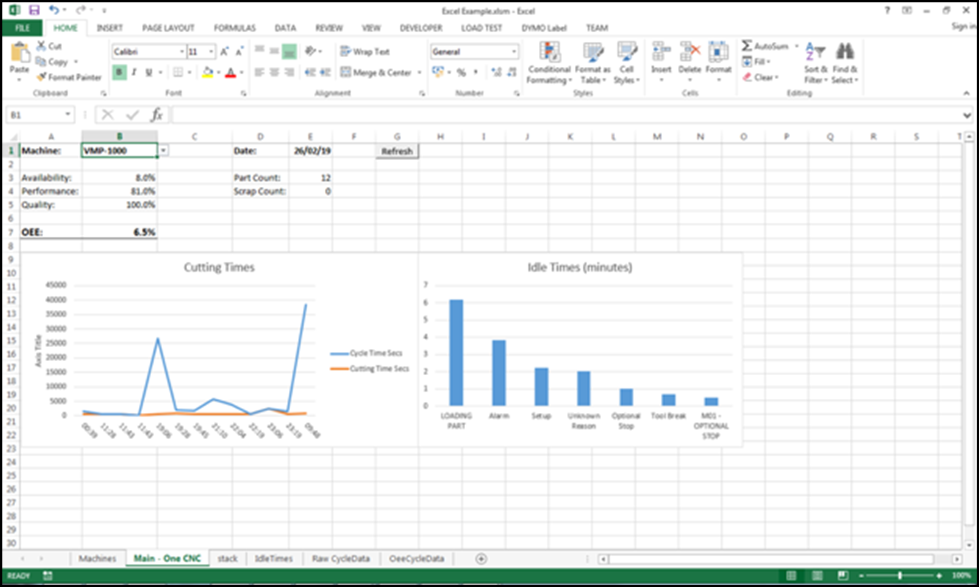
Related Articles
10.5 Creating CycleTime Data Import File
Start by creating a CSV or spreadsheet file that contains the information you wish to import. This is usually done by exporting the from your source system (such as an ERP). Make sure that the first row of this file contains the Names or the Data ...10.3.1 Connecting Excel with Office365 to FactoryWiz
Before attempting to connect Excel to FactoryWiz database, you must install the ODBC connector. See ODBC Installation 1. Open Excel and create a new Workbook 2. Select DATA Tab and then select Get Data > From Other Sources > From ODBC 3. Select ...10.3.2 Connecting Excel Desktop version to FactoryWiz
Before attempting to connect Excel to FactoryWiz database, you must install the ODBC connector. See ODBC Installation Open Excel and create a new Workbook Select DATA Tab and then select From Other Sources > From Data Connection Wizard Then select ...Preparing for FactoryWiz Monitoring
Preparing for FactoryWiz Monitoring FactoryWiz Installation This document is to help you understand the preparation which is required to ensure that your system deployment goes as smoothly as possible. We want to make sure that you have a good ...Cycle Data Import
Using the CSV file to upload cycle data into FactoryWiz. You can upload cycle time and other information into FactoryWiz through the Configuration > Cycle Times option. If you have an ERP system where you track Job/Work Order data, you may be able to ...